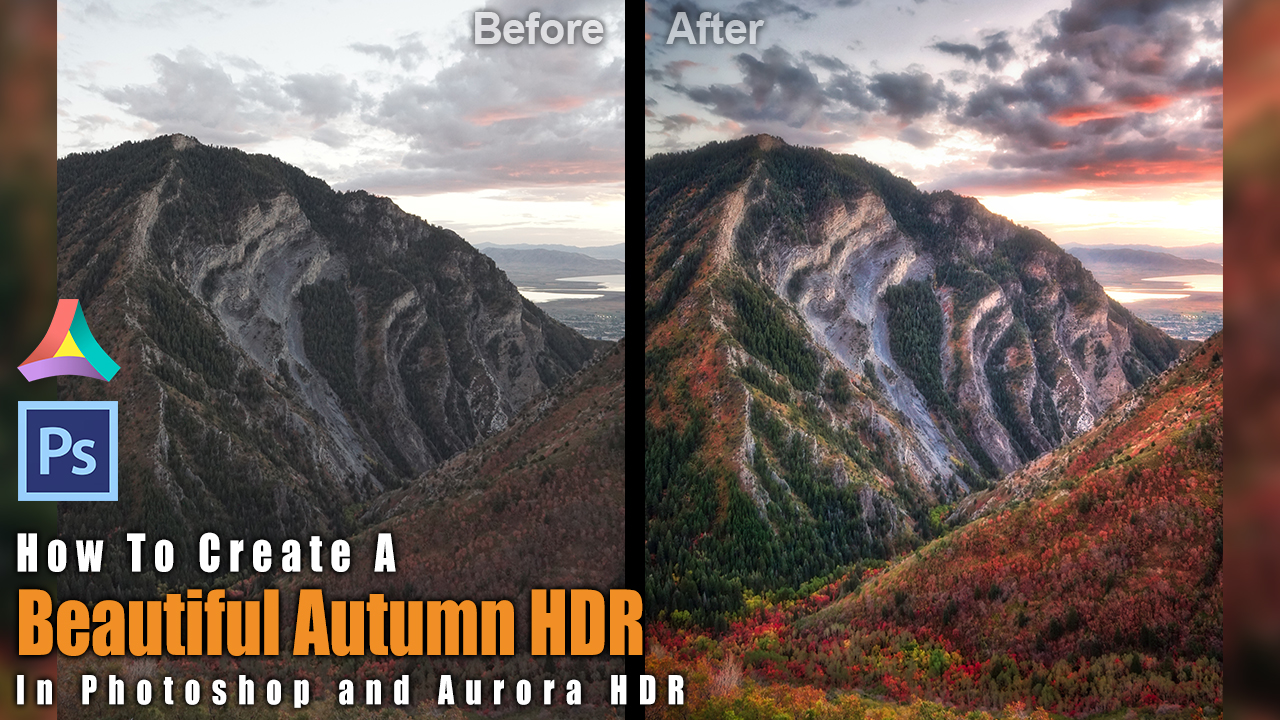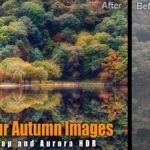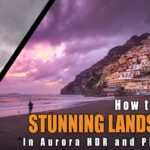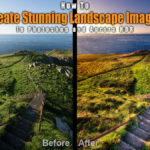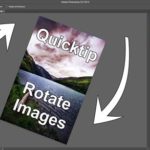How To Create Beautiful Autumn HDR Images With Aurora HDR 2018 And Photoshop – Example: Autumn in Utah
Welcome to a great example on how to create beautiful autumn HDR images with Aurora HDR and Photoshop! Today it is time to spend some time pimping autumn images. Just recently, I posted an image from the Irish Glendalough where I showed you how to make these autumn images pop if the image that you took came out flat and boring. Today, we will look at another example, using an image that I took about a year ago in Utah, USA. For this edit, I will use two programmes – Aurora HDR 2018 to create the HDR image and Photoshop to fix it up. It is very easy to create beautiful autumn HDR images, lets go!
If you do not have Aurora HDR, check it out here – Aurora has just been awarded App of the year by Apple and they are running a special promotion, meaning you can now get Aurora for 79 Euro instead of 99! You also get loads of free goodies, too. If you miss the promo, get 10% off by using the promo code ‘LETSIMAGE’ at checkout.
Here is the final image:
And here is the original (0-exposure):

Step One – Create an awesome HDR image in Aurora HDR 2018 (2:10 min)
The biggest part of the image (and needed to learn how to create beautiful autumn HDR images) was to create an HDR photo out of the three exposures that I shot at the day (0, -2, 2). This is easy and fun if you use Aurora – simply drag and drop them into the app and hang tight. Simplicity is really the power when you create beautiful autumn HDR images with Aurora HDR and Photoshop.
The rest of the processing in Aurora HDR 2018 is so simple, that I do not think it makes sense to explain which slider I have moved – I go over that quickly in the video. Have a look to see how easy this programme is to use and then try it yourself!
Step Two – Enhance the Sunset in Photoshop (7:00 min)
The next (and nearly last) step was to enhance the sunset in Photoshop. So, I saved the image from Aurora and sent it over to Photoshop CC. There, I started by making a copy of my background layer (CMD/Ctrl J) and then went to Filter-Render-Lighting Effects. There I added a point light source to the sunset in the back, just to give the whole image a little more orange glow. You can also use radial gradient fill stuff, but this is faster and needs fewer clicks – and I am a generally lazy person, so why not 🙂
Step Three – Remove the Noise in Photoshop (10:00 min)
Lastly, I had to take care of the horrid noise that was in the sky. See, for whatever reason, my camera was set to shoot in JPG rather than RAW format – and in addition, it was relatively dark and windy, so the image quality suffered due to that. When creating the HDR, this noise got a little enhanced and it is now up to us to fix it!
Luckily, cleaning noise in Photoshop can be fast and there are several methods that can be used. In this case, I simply used the camera raw filter – I did this in two rounds: first I enabled the noise removal a lot (!), which got rid of all detail in the image. This is bad, but with the help of a layer mask and the brush, I made sure this loss of detail only occurs in areas of the sky where the noise was the strongest. I then did the same thing, but to a much lesser extent – and used a brush again to paint the noise removal into the sky areas that had a little less noise. That was it, now go ahead and try it yourself! You now know how to create beautiful autumn HDR images with Aurora HDR and Photoshop.
Remember, shortcuts make your life easier and can speed up your processing a lot! Here is what I used in this image and most of my landscape and outdoor Photoshop tutorials:
B for the brush
X to change foreground colours
CMD J to duplicate a layer or a selection
CMD I to invert
CMD Alt Shift E to get a stamp visible
On a Windows PC, just replace the CMD with Ctrl.
I hope you enjoyed this post on how to create beautiful autumn HDR images with Aurora HDR and Photoshop! Let me know in the comments below.
If you have never heard of HDR Photography, make sure to check out my full guide here to learn everything you need to know. Alternatively, if you are just learning about your camera, check out my super article on this, hehe.
If you like my images, make sure to check out my portfolio! Also, if you like photography, get out there and shoot! Anything, anytime.