Understand Your Camera – Aperture and Aperture Priority
Welcome to step two of mastering the big three of your camera – Shutter Speed, Aperture, and ISO. This page is all about Aperture and Aperture Priority Mode – if instead, you are looking for Shutter Speed, ISO, or manual mode, click on the words 🙂
While the aperture might be a little foreign if you have never heard of it, once you understand what you can do with it you will love it! So what is it? Earlier I mentioned that your camera has a sensor which is the part that will ultimately record your mage. Well, but how does the light get to the sensor? The light has to enter the lens, needs to be funnelled down to the sensor and can only then be used to create a picture. But… is there nothing that determines the amount of light that can go through the lens? There is – the aperture. The aperture is essentially a gate that controls the amount of light that can enter the lens. If the gate is just opened a little bit, then only a little bit of light can reach the sensor, whereas if it is open fully, a lot of light can pass through the lens.
Another good way of thinking on it is your own eye – the retina in your eye is equivalent to the camera sensor, and the iris would be the equivalent to the aperture. You know when a doctor is using a little torch to check the eyes of people? When the light goes into the eye, you can see the iris closing to prevent too much light entering the eye. While your eye does all these things automatically (much like your camera in auto-mode), you have to tell your camera how small or large you want the aperture to be. Ok, so the aperture controls the amount of light that goes into the camera by acting like an iris that can close and open, but how does that help and how is it connected to the aperture priority mode?
The Aperture Priority Mode
In the aperture priority mode, you are able to control the aperture (the opening in the lens) while the camera takes care of the shutter speed and the ISO (if the ISO is set to auto, later more). Why? Imagine you tell the camera to close the aperture nearly, so only a small amount of light would come in. If the camera were to take a picture like this, there is a good chance that the picture would come out too dark! The camera can compensate though – by using the shutter speed or ISO. If you decide to let little light in, then the camera can let the light in for longer (slower shutter speed) to compensate for that. Why would you change the aperture though? Is there any need? And how do I measure it? Read on.
The Measure of Aperture
Like with everything, there must be a measure or a unit to express how open or how closed you want the aperture to be, right? In this case, this measure is called f-stops.
This might sound confusing at first, and granted, the unit itself does not mean much for beginners. But, hold tight, we are nearly there! There is only one more confusing thing to learn: The f-stop determines how closed or open the aperture is, but the smaller the f-stop, the larger the aperture. In contrast, a larger f-stop number means a smaller aperture (image source):
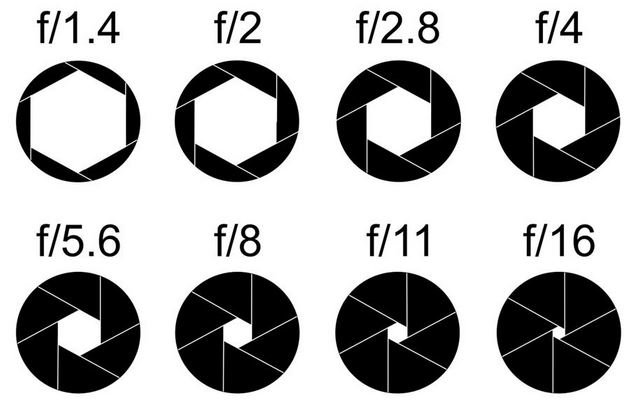
This took me weeks to understand when I started out, so here is an example. Look at the lens that is currently attached to your camera. Somewhere on the lens, you will find numbers like 3.5-5.6 or 4.5-6.3, or something similar. Can you see them? These numbers determine how open the aperture can be, and the numbers themselves are the f-stops. The first example, 3.5-5.6 might be something that your kit-lens has on it as it is relatively standard for kit-lenses – let’s look at this closer.

In the above example, f/3.5 (“f” for f-stop) is the maximum relative aperture – this is how open your aperture can be if you are not zoomed in with the lens. Why zoomed in? Well, with a kit-lens or any zoom lens, the maximum aperture will change a little depending on whether you are zoomed in or not. So when you zoom in fully, the maximum aperture this lens can do is the second number, the f/5.6. On your camera, you want to look out for something like this:
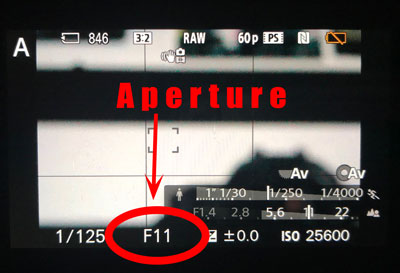
So if the number on your lens shows how open the aperture can be, then where can I see how closed it can be? In fact, this is not important as most lenses can go to f/16 or f/22 (remember, a larger f-stop number means the aperture is small and only little light can enter the camera). We will come back to this in a second when we talk about lenses a little. First of all, let’s talk about how to use the aperture and depth of field, for example in aperture priority mode.
How to Use Aperture for Depth of Field
Depth of field
Before we understand how to use the aperture to our advantage, we have to quickly talk about depth of field. No worries, though, you will love it! Have a look at these images:
Do you see how the background is totally blurred? This is a much-liked effect that now even some phones can emulate (such as the iPhone X). Amazing, right? You can do this, too (with the right lens, that is, see below)!
The depth of field is the range in front of, and behind the subject that is sharp. In the above images, the depth of field is very small because really only the subject I focused on is sharp and nice.
Aperture Priority Mode and Depth of Field
In aperture priority mode, you essentially control the depth of field by controlling the opening in the lens (the “iris”). Choosing a very small f-stop such as f/1.4 (remember, massive opening in the lens and a lot of light can go in), then you can achieve the small depth of field that you can see in the images above. On the other hand, if you use a large f-number such as f/16, then the depth of field will be large and most things in your image will be in focus and nicely sharp like here:
Find the aperture settings on your camera screen (could look like this) and play around with it! Once you understand what it does and how to use it, it is great to create moody images where you focus on a specific subject to create unique images.
Things to look out for
When choosing a lens, you might be wondering why some lenses are super expensive and some are super cheap. While of course the quality of the lens and the material have a huge play in it, the aperture plays a role, too!
For example, a lens that can have a very large aperture (remember, a small f-number) such as f/1.4 is considered a fast lens because the lens can let a lot of light in. This comes in handy especially in dark situations as you will be able to shoot hand-held even though it is not super bright outside. You will also need such a large aperture to get the depth of field effect that I mentioned earlier. If you are looking for a lens, for example a 10-20mm wide-angle lens, you might see them with an aperture of f/4-5.6 for 300 Euro, whereas one with a larger aperture of f/2.8 or so would suddenly be 500 Euro or more.
Some lenses cannot be used to zoom in or out and have a fixed focal length, for example 35mm. Such lenses are called prime lenses – and these lenses can be bought relatively cheap with a large aperture of f/1.4 or so. At least now you understand somewhat what to look for when you buy a lens 🙂
Anything else?
Not really, the rest is up to experimenting and changing the aperture in aperture priority mode to see what it does to your images. If you are looking to understand how aperture and shutter speed and ISO interact, just read on here. Otherwise, have a look at the next topic: ISO.
If you enjoyed this article, why not give it a share or follow me on the good old YouTubes? This way, you won’t miss any further photography or editing tutorial 🙂
Read on here to learn about Shutter Speed
Read on here to learn about ISO
Read on here if you are ready for the manual mode








