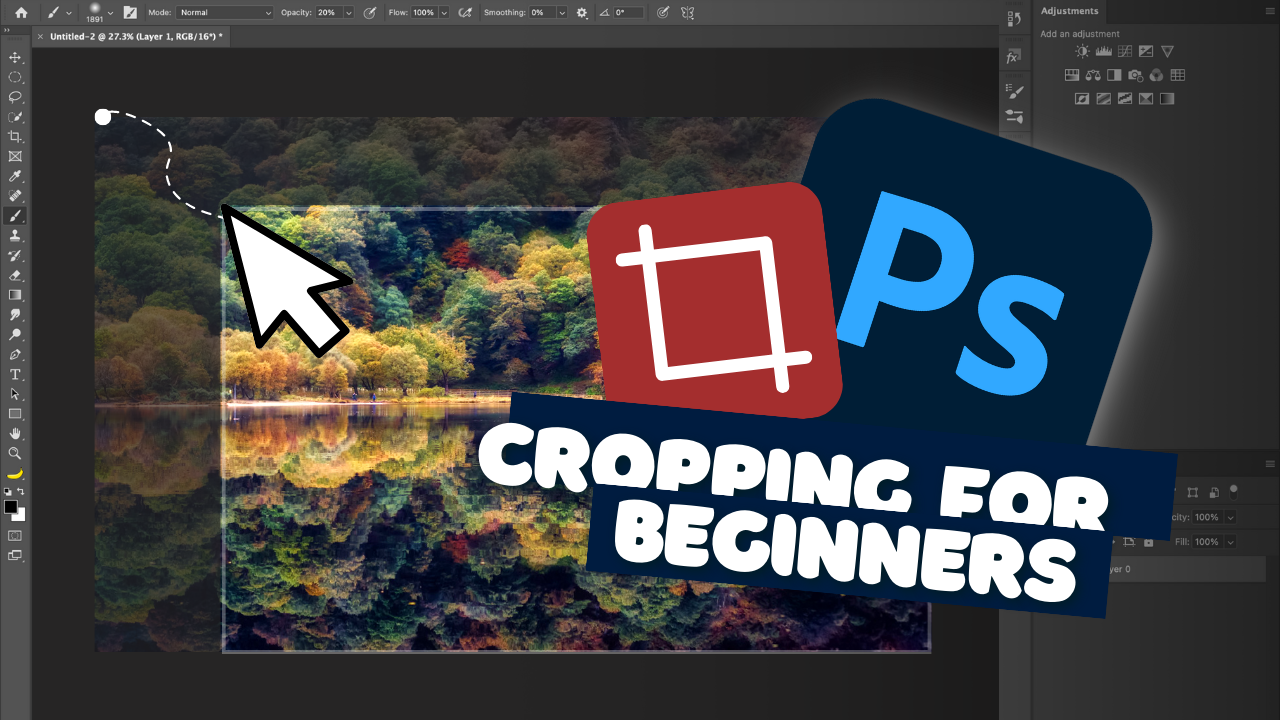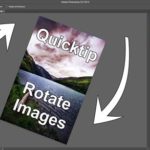Learn the art of image cropping in Photoshop with this beginner-friendly tutorial! Unlock the potential of your photos by mastering the skill of composition through cropping. In this video, you’ll discover step-by-step instructions on how to crop images like a pro using Photoshop’s Crop Tool.
Open your image in Photoshop by heading to the File menu and selecting Open. Once your image is loaded, locate the Crop Tool in the toolbar on the left-hand side of the screen—a square icon with a diagonal line. Click and drag over the desired area, adjusting the crop box size and shape as needed. The Straighten Tool can be used to align the crop box.
When you’re satisfied with your crop selection, press Enter or click the checkmark icon in the top toolbar to apply the crop. You can also use the Shift key while dragging the crop box to maintain a specific aspect ratio, ideal for social media or print dimensions.
Remember, cropping is just one of the many powerful tools within Photoshop. Feel free to explore and experiment with different techniques. If you found this tutorial helpful, don’t forget to give it a thumbs up, subscribe to the channel for more photo editing tips and tricks, and join us for the next video.