Get Started With Photoshop | Photoshop Review
Most people that take pictures also edit them – and this is for good reason. Your camera is not able to capture a scene the way you can see it with your eyes, so you can bring it back to what you saw or imagine by editing your images. You can also be totally creative though if you feel like and create something awesome out of nothing!
Photoshop is a name that falls very often when it comes to professional editing. While many people that are interested in editing check it out, only few jump right into it due to its seeming complexity and the number of functions available. Here is the thing – Photoshop is one of the (if not THE) most sophisticated editing programmes out there, but fear not! You do not (!) need to know too much to jump in and start using it.
Here is the thing: Photoshop can do anything you want and imagine when it comes to photo editing. I use it myself for nearly all my photos – as you might know if you are following my videos and posts. It is in some ways like the first toolbox you ever bought. There was a lot of stuff in there you didn’t know how to use, but you step by step understood that you need certain tools for certain jobs.
In this post, I will link some great resources that you can use to get going in Photoshop, based on use cases that you can relate to. You will see, even if you just understand a handful of tools and options, you will be able to use Photoshop quite efficiently.
The Photoshop Interface
When you get started with Photoshop, the interface in Photoshop is what shocks most people when they come in. However, there is a lot in the interface that you simply do not need when you start out, and maybe even never! Here is the interface that I have chosen for myself with all the things I need for my personal editing:
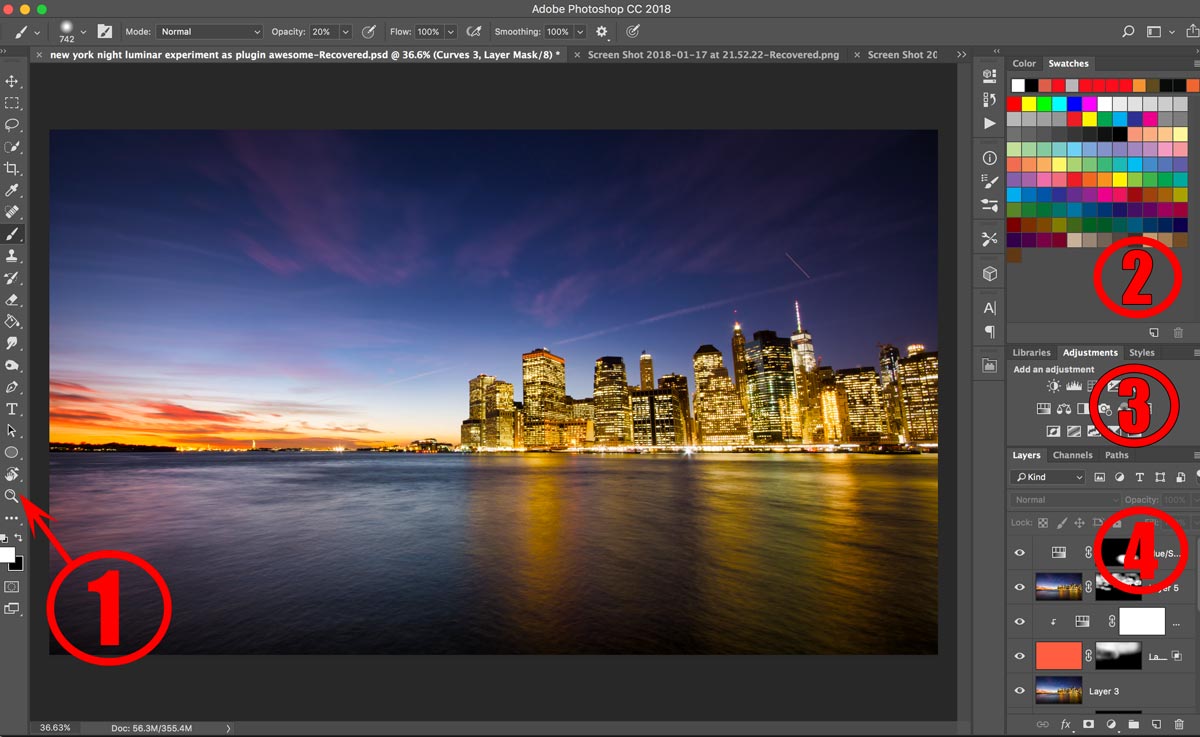
- This is your Tools Panel. In this panel, you can find things like the spot healing brush tool to fix little blemishes, the pen tool to make super precise selections, the brush tool to… well, brush something into the image, and others. Each of these tools can be used in a variety of ways, but initially, the brush will be your best friend when learning.
- This is the Colour Panel. I am using the colour panel to pick a colour that I can then use with my brush to add it to the image (as an example).
- Here is the Adjustment Section. You can find a handful of adjustments that you can use to adjust colours, change brightness levels, or convert the image to black and white.
- Here are my Layers. Layers play a massive role in Photoshop and are probably the hardest thing to learn when you open up the software the first time. Once you have nailed that though, you are good to go even if you can only use few other options in Photoshop.
So, this is my personal workspace. Not too much, just enough to work and keep it clean. Here is the cool thing about Photoshop: you can fully customise how the workspace looks though! You can have more or fewer elements floating on the screen, up to your personal preference. To learn how to do this, follow the tutorial that is being given by Adobe itself here.
Layers in Adobe Photoshop
I mentioned earlier how layers are one of the more complicated things that are available in Photoshop, especially when you get started with Photoshop. Here, I will give you the short version of what layers are and how you can use them, but consider to jump over to this full article on them to really get it nailed down.
So what are layers? Layers are essentially stacked images and adjustments. Think of it like this – you print two images of the same size, one with a great sky and one with a great foreground, say a beach or something like this. If you put the sky image on top of the beach image, you can only see the sky image because it covers the beach of course. Layers in Photoshop work with the same principle – one is on top of the other. This is great if you want to combine images, or you want to make sure that a certain adjustment is only being shown in a certain part of the image. You can make it so that only half of your sky image is shown, and the other half comes from the beach image – this way you can combine anything you like by using the power of layers!
To fully grasp layers when you get started with Photoshop, it is also important to understand layer masks. Worry not, here is a full guide on how to use them that should get you going 🙂
How To Start In Photoshop
The best way to get started in Photoshop is to ask yourself: What do I want to do in my image? Once you know the answer, then you can explore how to do it in Photoshop. For most tasks, you will find many many tutorials on the good old YouTubes that can help and guide you. Here are some of my own to get you started – by the way, do not forget to join me over on Youtube to stay tuned for weekly beginner friendly tutorials on editing on photography in general!
These are just a selection of course, but you will notice that in each of them I use a variety of tools that are available in Photoshop to reach my goal. Eventually, you will be at the point where you intuitively know which tool to use, even for something that you might not have tried before.
How Long Will I Have To Learn?
That really depends on how much you need to learn 🙂 If you only need few tools to do what you want to do then you can master the whole thing in no time! However, if you are planning on doing more complex things such as realistic looking composites or so, then it might take a little longer as you will need to understand multiple features.
Here is an example – with only one single adjustment you will be able to change the looks of an image completely! For instance, Curve Adjustments are very powerful, easy to use and understand – you will love them!Perfect when you get started with Photoshop.
To start using curves, you might need about 10 min and you are all settled in. Awesome, right? Remember, you will not need every single thing that Photoshop can do, you just need a selection of what is available.
Why Photoshop And Not Others?
To be fair, there is a good chance that you do not HAVE TO get Photoshop. There are many great photo editing software out there, such as Aurora HDR, Luminar, Lightroom, you name it. Many of them are a little more user-friendly as they operate with sliders and simple interfaces to make your life easier. However, having said that, here is the thing – you can do anything that other photo editing software can do within Photoshop when it comes to editing. Anything!
It might take a moment longer because you need to figure out how to do it first, but you can definitely do it. Photoshop dominates the market for professional editing for years, and this is simply because there is no limit as to what you can do. In other editing programmes, things might be easier sometimes, but they will not give you the total control in a way that Photoshop can give you.
You could use Photoshop like me – I use other things such as Aurora HDR and Luminar to get my image a huge part of the way, and then I use Photoshop to finish the image up. Or, you could be super creative and create the most fantastic art within Photoshop. Up to you 🙂
If you are interested in other editing software, check out Luminar and Aurora HDR! I love them, so there is a good chance that you might, too!
By the way, if you are starting to use PS and will go into proper image manipulation, check out stockvault here for free stock images! You never know when you need them!
Photoshop – For Beginners Or Pros?
The answer to this is relatively short – both. I started in Photoshop and was able to use it creatively after simply playing with it for about 2 days. Now I have been using it for several years and it has become native to me. Interestingly, I still do not know all the things that Photoshop can do! Most professionals use Photoshop all the time due to the possibilities you have.
So really, if you are not afraid and you are excited about a steep learning curve and tons of fun on the way, jump in! Oh, I suggest to follow me here on YouTube if you would like to get weekly Photography and Photo Editing tutorials and tips – if you do, welcome to the family 🙂 I use Photoshop all the time to show you complete edits from start to finish, so definitely worth joining and staying tuned.
Example Images
Here are some example images of mine where I used Photoshop to edit them in different ways. Examples always help when you get started with Photoshop!








I hope you liked this article about Photoshop – and I hope I was able to convince you to give it a try! If you are new to Photography, you can also check out my guide that shows how to master your camera!
Otherwise, if you would like more complete examples as to how to use Photoshop to edit your Photos in a beginner friendly style, just head over here and select an image for which you would like to see the full processing.
I hope you enjoyed this post on how to get started with Photoshop – let me know in the comments below!
Do not forget to share this article if you liked it, and also to join the family over at Youtube here.








4 Replies to “Get Started With Photoshop | Photoshop Review”
Comments are closed.